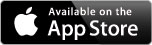2Art - Photo Effects
Workflow
The application applies the modifications on the image in a fixed order.
- Apply "Filter"
- Apply modifications made using the "Edit" tool
- Apply "Texture"
- Apply "Border"
This is done to preserve the integrity of the "Border" and "Textures" so that the "Filters" and "Edit" modifications wouldn't change them.
Workflow example:
1. Homepage - 4 options are available. You can open an existing picture, take a new one, view your old creations or view details about the application
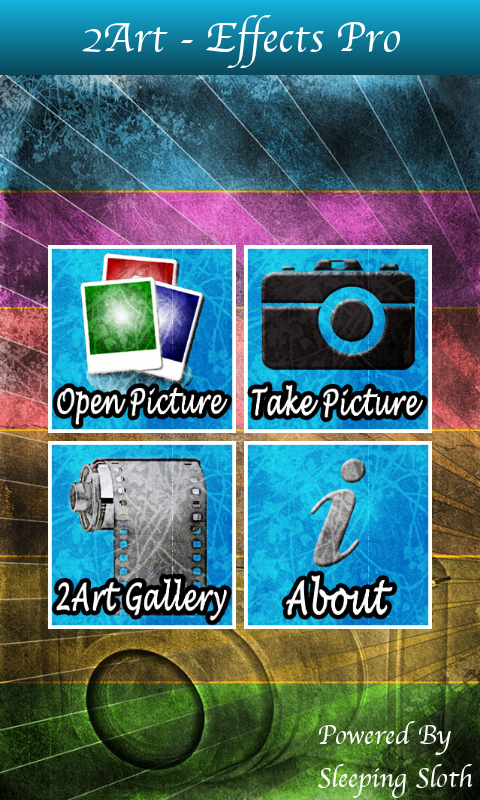
2. Crop - It is possible to crop your image

3. Crop - Put the section of the image you want to crop in the selection box (orange box) and then press the accept button
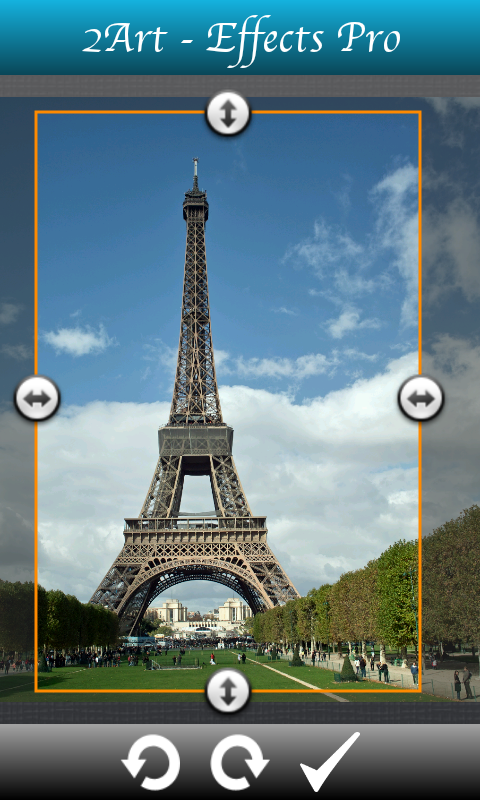
4. Editor - This is the main section of the application. Here is were you do all the editing, saving and sharing

5. Rotate - This option allows you to rotate, flip or mirror your image
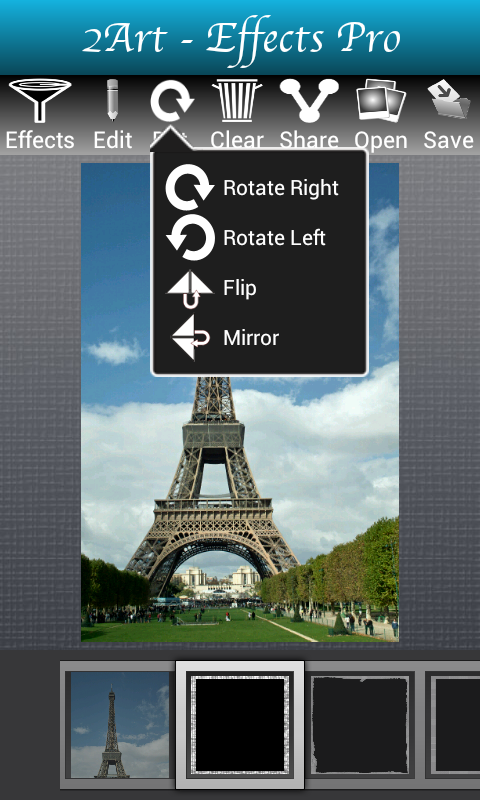
6. Effects - Select a filter, texture or border. For our example we selected the "Variety" filter
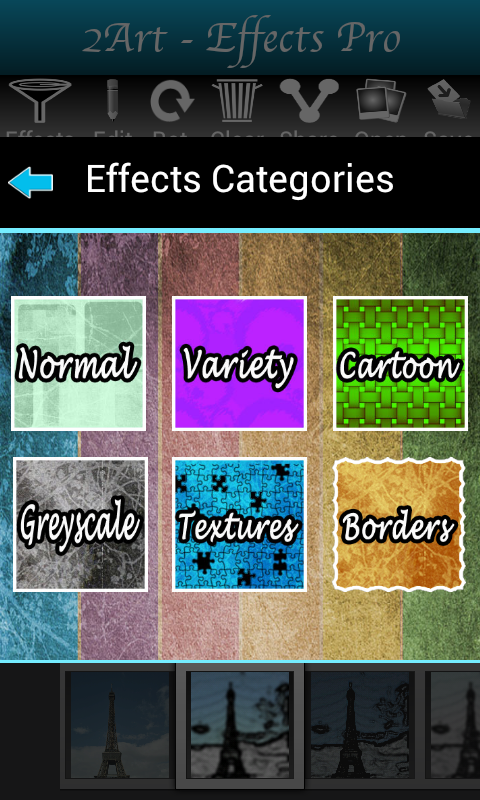
7. Rotate - The available filters are shown below in a horizontall order.

8. Edit - After selecting the filter you can edit various aspects of the image such as Brightness, Contrast, Hue, Saturation, Tind, Posterized and Blur. For this example we've modified the contrast of the filter.

9. Full Screen - Tapping on the image will let you view the edited image in the full width and height of the application.

10. Change Filter - If after editing your image you decide to change the selected filter, then all the modifications made using the"Edit" tool will be reset.

11. Edit again - Now with the new filter selected, all Edit options are at their default values. The tind option was used modified for this option.

12. Texture - You can add "Texture" to your image. It is also possible to modify the strength of the texture. If the filter changes, then the selected texture will still remain.
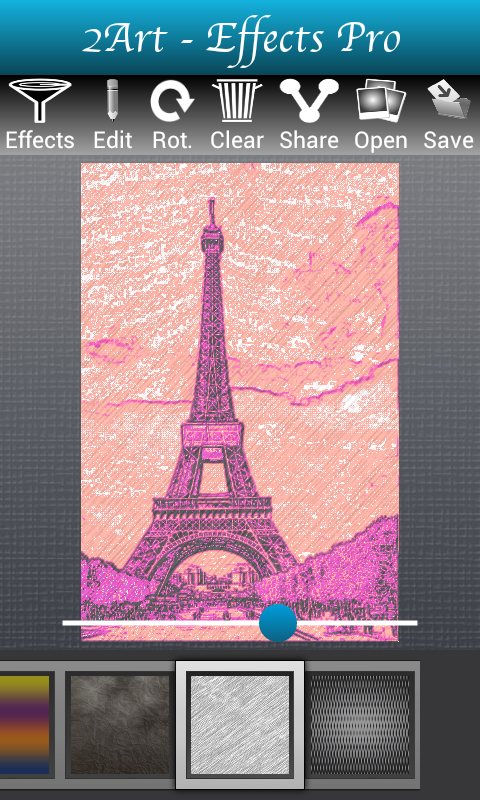
13. Border - It is also possible to add "Borders" to your edited images. If the filter changes, then the selected border will still remain.

To remove the "Texture" and "Borders" you have to select the first option from each category.